Video Conferencing Tips
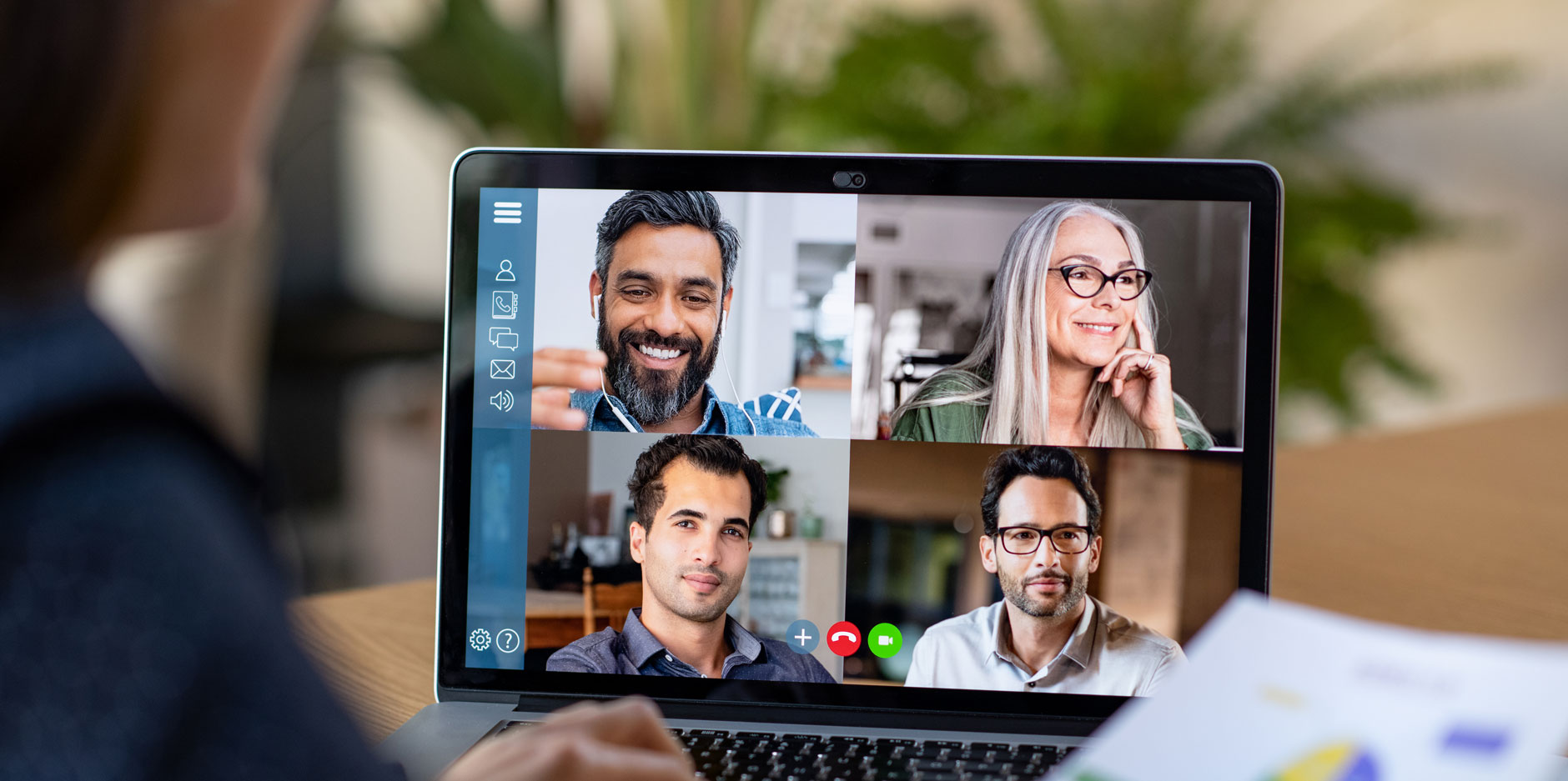
Whether you are working from home for the first time or if you have been working remotely for a while, video conferencing and online calls are now a regular part of our daily work life. Over the years, I’ve been involved in many professional photo and video shoots — and have been working from home for many years — and preparing for a shoot is similar to getting ready for video calls and conferences. You need to make sure your background looks good, your face is well lit, you are dressed for the part, and that you have all the right equipment.
Below are a few dos and don’ts for video conferencing while working from home. And, many of these same tips can apply to doing a new headshot or a video recording while you are away from the office. Normally, I like to say, “I am a trained professional. Do not try this at home.” But, if you are not able to work with a portrait photographer for the foreseeable future, or if you are tasked with creating a video of yourself speaking, you may not have any other choice. Use the video conferencing tips below to make sure you end up with great results if you’re planning some DIY headshots or videos.
You may want to purchase or assemble:
- A tripod to hold a phone or web cam
- Soft studio light
- Inexpensive microphone for your phone or computer
- A light-colored sheet for reflecting light
Select a location with a simple, non-distracting background near a bright natural light source.
- Set aside some time to set up a space for video calls. The best place may not be where you normally work on your computer.
- A tan or grey wall, a brick wall, or an uncluttered background near a large window are ideal. If needed, you can tack up a solid-colored freshly ironed sheet. Your background can show a bit of your personality or your business or industry, but don’t let the background upstage you!
- Try to find a room that is relatively quiet and doesn’t echo when you speak.
- Don’t sit or stand too close to the background. Try to position yourself far enough away that there are no strong shadows on the backdrop.
- Pick a spot where the sun lights up the room but doesn’t fall directly on you or your background.
- If you don’t have a location that gets natural light, set up a soft light above and to your “best” side, slightly behind the camera. If you are using your computer, put a white sheet behind and under your computer to the front edge of your desk to gently reflect light onto your face.
- If you use lighting, make sure it’s not too close to your face, but a few feet away and a little above, behind the camera or laptop.
- Set up a tripod to hold your camera or phone at or above eye level. If you are using the camera on your computer make sure you are not too close and raise your laptop on a stand or pile of books until the camera is at or above your eye level. No one looks good from below and no one wants to see your ceiling.
- Adjust your camera to show you from the chest up to about 6 inches above your head.
- Position your microphone away from your speakers so you don’t get feedback.
Dress like you would for an in-person meeting
- Wear solid clothing with no pattern or a subtle pattern.
- Don’t overdo it with wild ties, jewelry, scarves, etc. but feel free to add a little bit of your personality through accessories.
- Make sure you are well-groomed, hair in place, freshly shaved, subtle makeup and powder as needed. You may be at home but you should look professional.
Do a test run
- Do a few test sessions with a colleague, friend, or family member to make sure the lighting looks good and to get comfortable in front of the camera.
- Check to make sure there are no shadows on your face that are distracting. Adjust the lighting as needed.
- Make sure collars are straight, everything is in place, hair looks good, etc.
- Look directly at the camera—make eye contact. If you wear glasses, make sure they have non-glare lenses or consider removing them, or make sure there are no bright reflections on them.
- Check for distractions, weird shadows, funny things in the background, etc.
Video conferencing etiquette
- Make sure your conferencing technology (computer, camera, microphone, software) works correctly. Test it beforehand, if possible.
- If you are doing a presentation and are using notes or an outline, please post them just above your camera—like a teleprompter—so you don’t need to look down to read them. If they will be on screen, put them at the top of your screen just under your camera.
- Try to ensure no one else in your location is using lots of internet bandwidth at the same time as your call.
- Be on time. Leave extra time to download any software you need for the call. If you are hosting the conference call, sign on a little early.
- If there are multiple attendees on the call, introduce yourself when you first speak.
- Be ready to experience delays in between speakers and pause accordingly.
- Turn down your speaker volume or use headphones to avoid others hearing their voices echo through your speakers.
- Mute yourself when you are not speaking. If you do speak and no one acknowledges you, make sure you are no longer muted!
- If you have a slow connection, consider turning off your camera and making it an audio-only call on your end.
- Try not to get distracted by what’s going on around you during the call, don’t look at texts on your phone, answer emails, etc.. Remember to treat online meetings just like in-person meetings and pay attention to the speakers and fellow attendees.
Are there any other tips and tricks you have for successful video calls? Let us know in the comments below!